How To Speed Up Windows 7 Using A Cheap Memory Stick
The other day, my son asked me to help speed up his Windows 7 laptop. Actually, he asked for a new Windows 7 laptop because his old one is too slow. Since his old laptop is only about a year and a half old, I decided to help him speed it up.
I came across this article at Tech Republic outlining ways to speed up Windows 7 by disabling unneeded services, defragmenting the hard drive, etc. You can also use commercial software to speed up your computer automatically. Good tips. I worked my way down the list. At the end it suggests upgrading the hard disc to a solid state drive to improve performance. That would be nice.
But then it mentions you can plug in a flash drive memory stick and use that as a cashe to enhance the hard disc performance. You can get the benefit of fast random access of the flash memory to augment the hard disc performance. Disc drives are good at sustained sequential access, but not random access. Flash drives are better at random access than hard discs.
This feature of Windows is called ReadyBoost, and I had never heard of it. Could you really just plug in a USB flash memory stick and boost your windows performance?
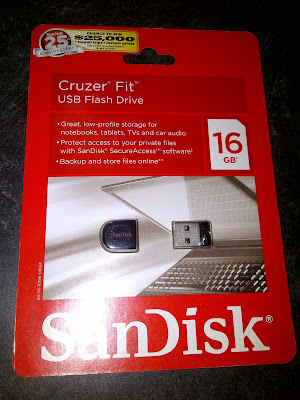 |
| 16 GB Mini USB flash memory stick for $12.99. Is it fast enough for ReadyBoost? Image source: Dr. Penny Pincher |
Of course there is a catch. In order to improve performance, the flash memory has to meet throughput requirements for random reads and writes. Windows tests the flash memory and will not use it for ReadyBoost if it is not fast enough.
I went to Best Buy to see if any of the USB memory sticks were labeled "ReadyBoost compatible" or anything like that. None were. I looked at all of them to see if the throughput performance was mentioned on the package. It was not. I decided that for $12.99 I would give the 16 GB SanDisk Cruzer Fit USB Flash Drive it a shot. I could try to return the memory stick if it wasn't fast enough for ReadyBoost, or just use it for backup file storage.
 |
| This tiny USB memory stick is just right for a laptop. It will not stick out and break off. Image source: Dr. Penny Pincher |
I installed the USB flash memory in the laptop. Not much of an installation- I just plugged it in. I used Windows Explorer to navigate to the new drive, now labeled E. I right clicked and went to the ReadyBoost tab and told Windows to take the whole flash drive for ReadyBoost.
 |
| The SanDisk Cruzer Fit installed in Windows 7 laptop Image source: Dr. Penny Pincher |
So does it work? Yes! Windows decided to use 4 GB of the space on the USB memory stick for ReadyBoost. Windows will not use the flash drive for ReadyBoost if it is not fast enough to improve performance, so it must have passed the speed test. I verified this by running Resource Monitor to check the disc cashe performance- Windows 7 was indeed using the flash memory as a high speed cashe.
 |
| ReadyBoost works- even with a cheap USB flash drive Image source: Dr. Penny Pincher |
Success: I was able to speed up Windows 7. My son reports that his computer is now blazing fast. Not bad for $12.99. I may try ReadyBoost on my Windows Vista laptop. If I do, I'll go with a 4 GB flash drive rather than 16 GB and save about $8. I am surprised that this feature of Windows is not better publicized- it seems like lots of people would benefit from this. It is certainly much less expensive than getting a new laptop...
Update: ReadyBoost is also available in Windows 8.
Good idéa!
ReplyDeleteYou shouldn't use FAT32 if you would like to use more space on the USB-stick. They recommend 2-4 times more space than your RAM size. Max is 32GB.
http://windows.microsoft.com/sv-se/windows/using-memory-storage-device-speed-computer#1TC=windows-7
USB flash drive to Speed up Windows 7 defragmenting the hard drive.Thanks for sharing...
ReplyDelete